District Management Invoicing Tab
Configuration > District > District Management > Invoicing
The fields on this page are using to customize invoices for districts with the Accounts Receivable module.
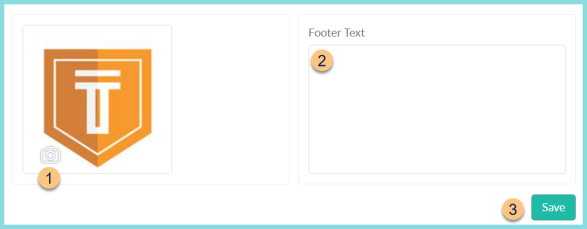
-
Camera Icon - click to upload a logo
Note: The logo is displayed on customer documents.-
Upload New Picture - click to select a new logo

-
Choose File - click to choose a file from the user's device
-
Cancel - click to return to the previous screen without uploading a new file
-
Upload - click to upload the new file
-
Delete Picture - click to delete the existing logo
-
-
Footer Text - Enter any text that should appear in the footer of customer documents.
-
Save - click to save changes